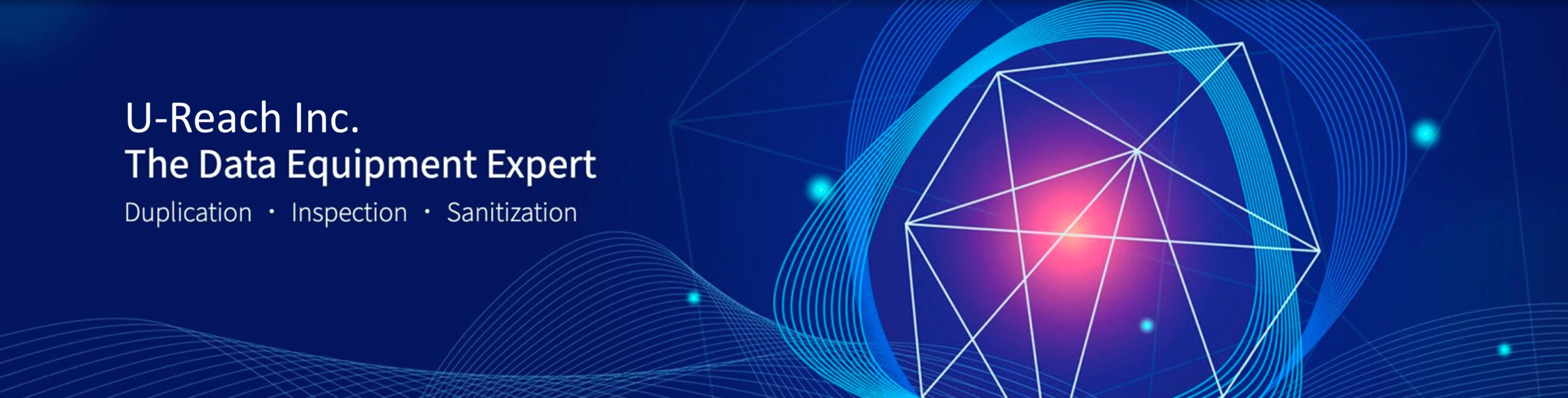
How to Update Firmware
Please note: updating from an extremely outdated firmware to the latest may cause unforeseen issues due to outdated components. If you have any product related questions, please contact us at info@ureach.in.
Step1: Check your product.
Check out the information on the product sticker, including duplicator’s serial and model numbers.

Step2: Contact U-Reach for Proper Firmware.
Provide the info found in step 1 to a U-Reach technician to receive the correct firmware.
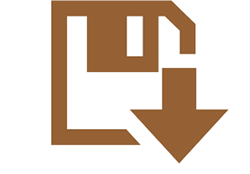
Step3: Unzip BIOS and Create Update Media.
Unzip the file and save the BIOS(*.bin) file to the root directory of the update media.
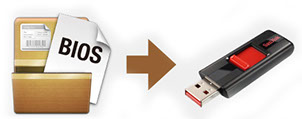
Step4: Update BIOS.
Insert the update media into the duplicator and go to [Utility]>>[Update System].
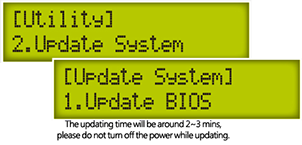
Step5: Reboot the system.
Follow the on-screen instructions. After updating, turn the machine off for 5 seconds and turn back on.


Firmware updates are designed specifically for specific hardware. They are only to be utilized when experiencing problems. These updates will take up-to 15 minutes to complete. When the update completes, you will see the message, “TURN OFF, Wait 5 Seconds, TURN ON.” Please do not disrupt power or process during updating. If interrupted, the system will become useless. U-Reach will not be held responsible for any damages.