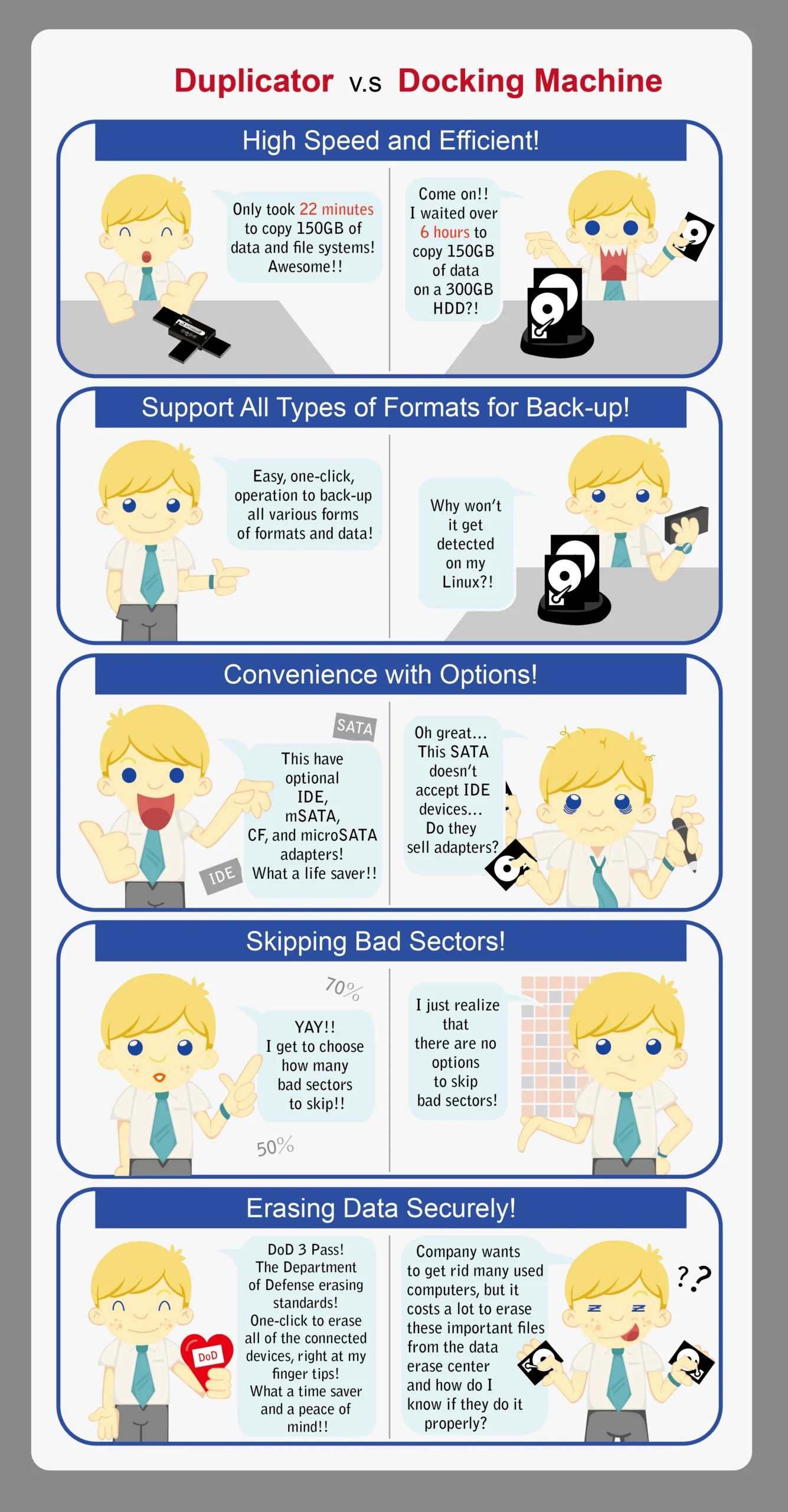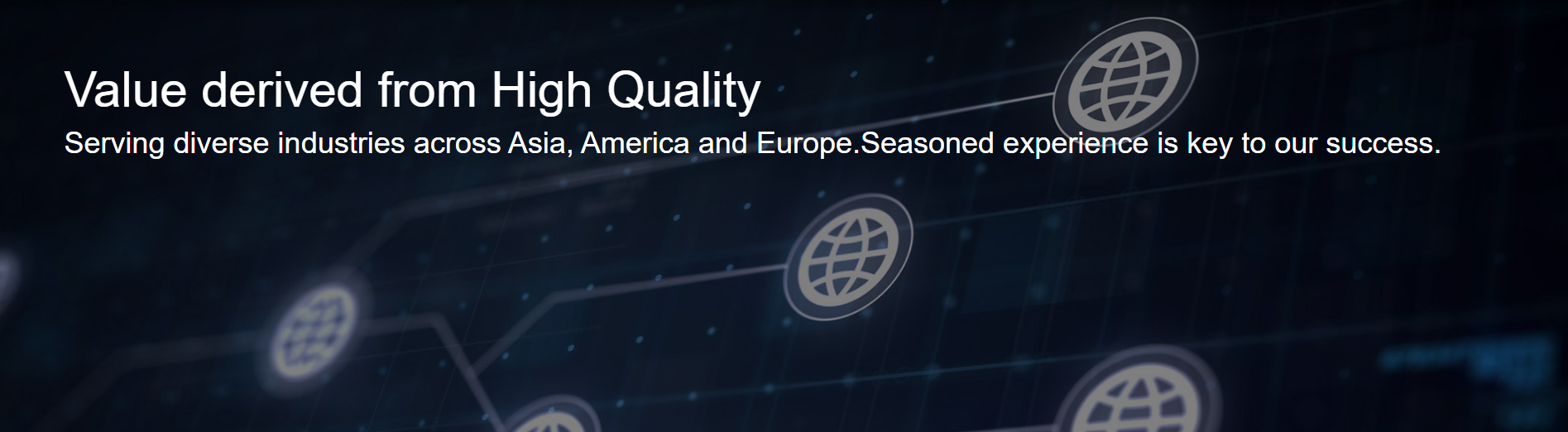
FAQs
System and files copy will look for common formats such as Linux (ext2/ext3/ext4), Windows (NTSF, FAT16/32/exFAT), or Mac (HFS, HFS+, HFSX) and copy only the data/format portions of the media. This is generally a faster copy mode.
Whole media copy will start at LBA 0 and copy until there are no more addresses to copy. Any area that doesn’t contain your data will also be copied.
- To check the consistency of the source device:
Record the Checksum Value/ CRC Value/ MD5 Value of the source device and make sure there is a consistence source for every duplication task. - For the accuracy of a copied device:
Execute function “Compare” to double check the contained data after the copy is finished. The Compare Function runs the strictest hardware bit-by-bit comparison and ensures source data mirrors target data.”
- Please make sure that the source capacity is smaller and will not exceed that of the target device capacities.
- When duplicating an NTFS formatted source device, the target device capacity must be at least 1MB greater than the source.
- Please verify the source device utilizing a PC to determine errorless accessibilities.
- If you are duplicating SD card devices, please verify if they are locked.
- Some of the settings will check the devices before copy, for example “Target Tolerace”, “Set HDD Mode”, “Check VID/PID”, “Check USB Signal Before Copy”, etc. You can try “Restore to Default” function to figure out if the failure is caused by settings.
The copy speed in the spec is the maximum possible speed. However, the machine can only copy as fast as the drives can read and write. Drives with large amounts of data may lose speed over the copy time due to heat buildup.
As there are many encryption methods, such as software or hardware encryptions, if you cannot tell which type of encryption is used, you may need actual testing to find out. The recommended testing steps are as follow:
Please note: Before starting the test, confirm that the capacity of the target drive is at least equal to the capacity of the source drive.
STEP 1. Perform the Data Area Copy on the Duplicator.
There will be several situations to consider,
S1. A green light is shown, and the copied device can be used normally. (OK)
S2. A red light shown at the beginning of replication means the machine cannot detect the device. (FAIL)
S3. A green light is displayed, meaning the copy is finished, but the device cannot be used normally. (Go to STEP 2)
S4. A red light is displayed in the process of copying, or when the copy is nearly finished. (Go to STEP 2)
STEP 2. Perform the Whole Media Copy on the Duplicator.
S1. It shows a green light, and the copied device can be used normally. (OK)
S2. It shows a green light, but the copied device cannot be used normally. (FAIL)
If the device cannot be normally employed after performing the Whole Media Copy, it means that the encryption method may be set to be available only for a specific device serial number or device model information. Hence, the device cannot be used even if it is copied.
- Verify the BIOS file is unzipped.
- Ensure the Flash device is formatted in FAT32. Or the update device has an MBR partition table and is formatted in FAT32.
- Ensure the BIOS file is stored in the root directory of the device without any folders.
- Save the BIOS file to another device and verify the device is of good quality.
- Redownload and save the BIOS file again. Temporarily disable any software utilities that may contribute to interference during the download process.
- Please verify that the BIOS file corresponds to the product model requiring the update.
Yes, you can copy HDDs with different capacities. But you should be aware of the copy mode you do.
- If you choose to do the quick copy, the duplicator will analyze whether the data can or cannot be duplicated according to its capacity and location.
- If you’re copying with the NTFS format, the capacity of the target HDD must be at least 1MB bigger than the source.
Yes, but the data and formatting on 500 GB drive must be less than 250 GB. If you are using a GPT partition table, then the backup partitions will be stored at the end of the 500 GB drive. Use the settings option to disable copying the backup GPT partition. The backup will be restored upon the next reboot in a PC.
There are few reasons that will cause the copying to go slow.
- The speed limit of the HDD. You can view the speed limit by checking on the PC.
- Please check if you placed the HDD horizontally or vertically. Due to the design of the HDD itself, any movement will slow the speed of the HDD’s reading or writing.
- If you are copying multiple HDDs simultaneously, please check if the issue if it is occurring on a few fixed targets. It might be because the connector module has been damaged by usage. You can contact your local seller to change to a new connector module or mobile rack.
There are a few possible reasons for the copy to fail.
- Please check if the data capacity in the source HDD has exceeded the amount in the target HDD.
- If you are copying NTFS, the capacity of the target HDD must be at least 1MB bigger than the source HDD.
- If the copy stops or fails during the copying process, please check if there are bad sectors in the target or source HDD.
- If you can’t find the reason, please record the operation process as detailed as possible in order to help us examine your issue.
a. Briefly describe the process of how you operated the duplicator.
b. Please have the model number and version available. Also please provide the HDD brand, capacity, data size, format, and partition of both the source and target HDD.
c. Describe the problem.
d. Send us an email at info@ureach.in.
GHOST:
- Installation of GHOST on the PC is required and can only use 2 HDDs at the same time.
- The speed of the operation depends on the computer’s CPU, RAM, BUS, SATA/IDE, and HDD models.
HDD Duplicators:
HDD duplicators can simultaneously back-up large-scales of HDDs without speed decline.
- If the same socket repeatedly emits the red light, it may be severely worn out. To resolve this issue, please contact your local vendor for a socket replacement.
- Are you using Flash adapters such as the MicroSD-to-SD adapter or the USB adapter to copy SD/MSD/CF etc.?The adapter quality may be subpar causing instability. Please use another adapter brand. If a mass copy production is required, we recommend our professional Flash duplicators. For example, if you need to copy large quantities of MicroSD cards, our Combo SD/microSD Flash duplicators are most suitable for your needs. Our professional Flash duplicator dramatically increases the performance and significantly reduces the risk of error during duplication.
- If you encounter a need to run the copy process more than once, it may be possible that the quality of your flash is unstable, contributing to data loss.
- If you encounter high failure rates, try reducing transmission speeds by selecting function “Working Mode”. This increases the copy quality and achieves successful copy results.
1. Are you using Flash adapters such as the MicroSD-to-SD adapter or the USB adapter to copy SD/MSD/CF/etc…?
The adapter quality may be subpar, causing instability. Please use another adapter brand. If a mass copy production is required, we recommend our professional Flash duplicators.
For example, if you need to copy large quantities of MicroSD cards, our Combo SD/microSD Flash duplicators are most suitable for your needs. Our professional Flash duplicator dramatically increases the performance and significantly reduces the risk of error during duplication. Please contact us so that we may offer you the best solution.
2. Are you using an ultra slim or a nonstandard USB?
If you are using an ultra slim USB, purchasing a USB extension cable is suggested. The compact connections on the USB extension cable can resolve USB detection issues.
3. Are you using a multiport adapter?
Our equipment does not support multiport adapters. An “all-in-one,” card reader is considered a multiport adapter.
As long as the data size is smaller than the target Flash and the data location does not exceed the target Flash.
Yes, however the file allocation table (FAT) of the source will be cloned to the target device causing your PC to recognize the 32GB device as a 16GB device. Therefore, we strongly encourage the equal capacity devices for all duplication tasks.
There are 3 featured diagnostic tools:
1. Function 4: Media Check
These functions perform rigorous quality checks on the inserted flash devices. This diagnostic tool performs a bit-by-bit inspection to define bad sectors in flash devices, if any.
2. Function 6.2: Measure Speed
Measures flash device’s actual reading and writing speed within 10 seconds. This function supports device quality control by estimating duplication durations.
3. Function 6.3: Capacity Check
This function will determine the actual capacity to any inserted device. It is an effective utility to discover fake Flash devices that you purchased.
▍HDD Eraser / Sanitizer
No. The SMART (Self-Monitoring, Analysis, and Reporting Technology) Info. are indicators related to device’s reliability which are not allowed to modify by user.
There are several reasons that could slow down erase jobs. Here are some for your reference:
- Bad sectors
When a device has bad tracks or sectors, it may not respond properly or may return an error to the sanitizer during the erasure process. In such cases, the sanitizer will need extra time either to wait for a response or to skip the bad sectors. - Aging components
Older devices often have lower data transfer performance compared to newer ones. As a result, erasing data may take significantly longer. - Other factors
In addition to the above, the device’s speed may also be affected by environmental factors such as heat, vibration, and more.
The command-based erase function (such as Secure Erase) requires a password to lock the device before execution and will automatically unlock it upon completion. However, if the erase process is interrupted and not completed, the device will remain locked. To resolve this, please either re-run the erase function and wait for it to complete, or use the “unlock” function if supported by the sanitizer.